In Alma Linux, changing the desktop wallpaper and screen resolution is as simple as 1, 2, 3. In this article, I will show you how to do that. This article contains a demo recording and a procedure.
Where to find an image for your Alma Linux?
Before you will start you need to find some wallpapers and system backgrounds:
- Download some images from the Internet. There are a lot of less or more useful websites, and here is an example: https://wallpaperscraft.com
- Create an image in the graphics program, for example GIMP (GNU Image Manipulation Program).
- Use default desktop wallpapers, available in the Alma Linux operating system.
How to change a desktop wallpaper using right click menu?
After logging to your operating system, please use these steps:
- Right click on the desktop, and choose Change background command.
- Choose an image in the window and click it. The desktop background will change automatically.
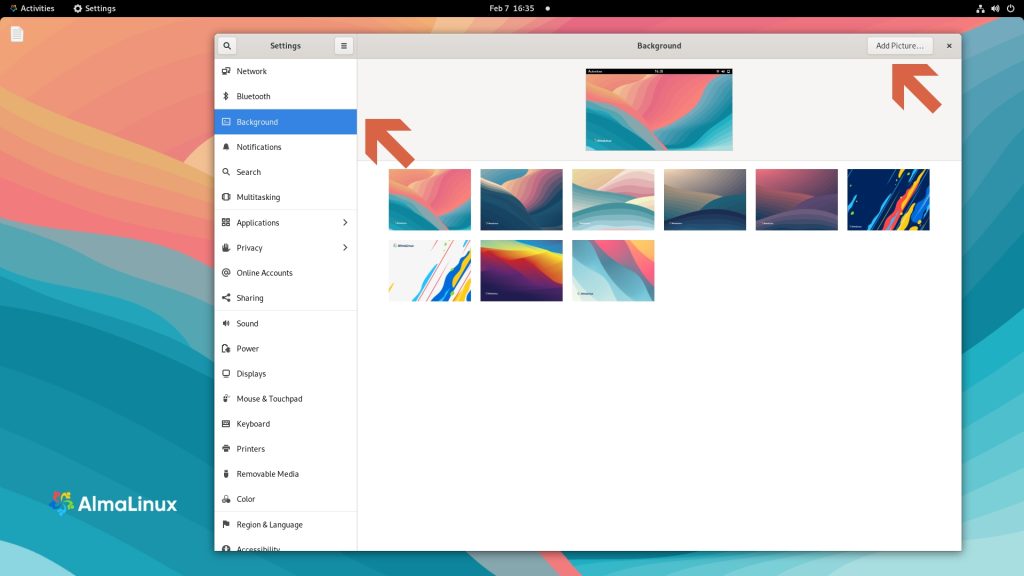
How to change a desktop wallpaper using an image features?
- Download images from the net. The review and choose one.
- Right click on the image, and choose Set as Wallpaper command.
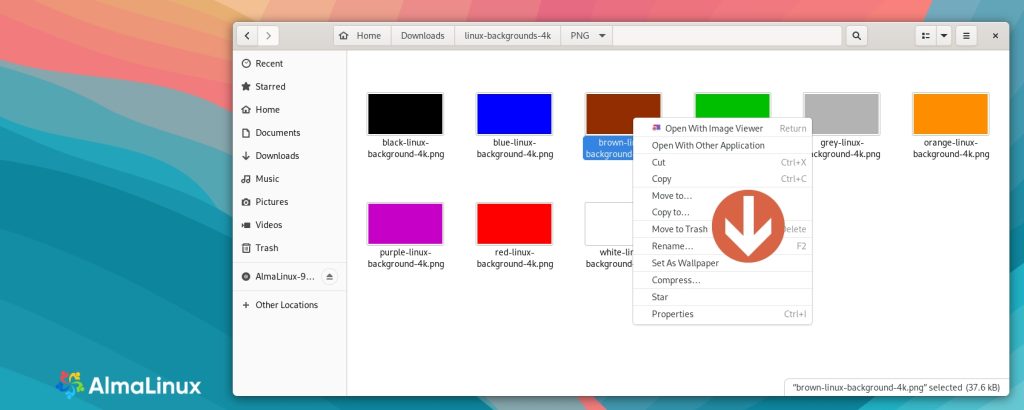
How to change a screen resolution using right click menu?
- Right click on the desktop, and choose Display settings command.
- Choose the resolution you want and then click Apply.
- In the following window please click Keep changes. If you want to keep it.
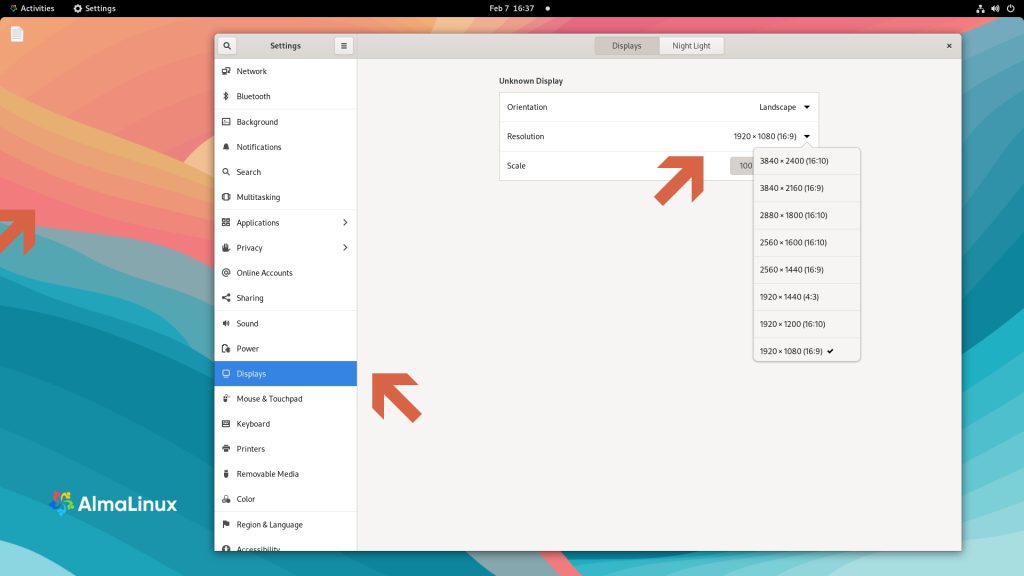
How to change both using system settings?
It is possible to change a desktop wallpaper and screen resolution using system settings:
- Please open system Activities menu, it is available in left upper corner.
- Next click Show applications, and click Settings.
- In the Settings application use:
- Background option for desktop wallpaper.
- Displays options for a screen resolution.
I have recorded all activities explained here. And here is a recording of a movie.